If your Lü is not turning on
Step 1 - Check the projector source
Ensure that the projector is set to the correct source.
Press the "HDMI 1" button on the top of the projector's remote to select HDMI 1 as the source. If there's no response, try selecting HDMI 2 instead.
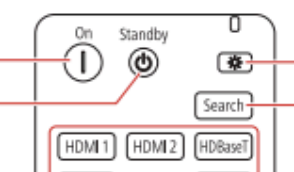
Step 2 - Activate the Lü System
Step 2 - Activate the Lü System
Using the Lü remote, press repeatedly on the spacebar for 5-10 seconds until the screen turns on. The Dell logo should appear on the screen.
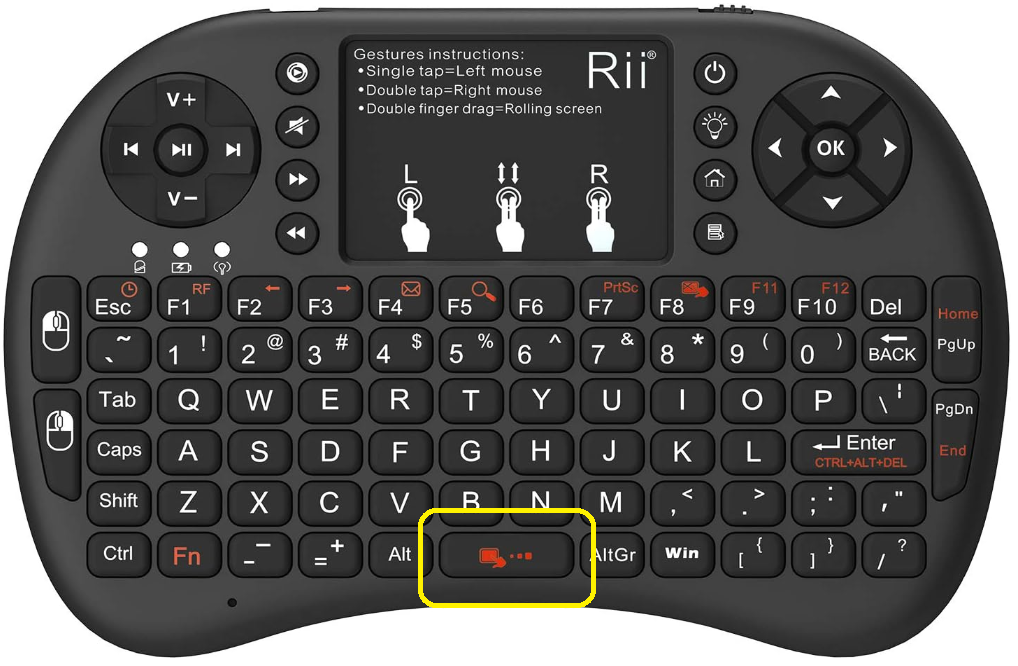
Step 3 - Re-sync the Lü remote
1. Turn off the Lü remote.
2. Hold the "F1" key.
3. While holding "F1", turn the remote back on, then release the "F1" key.
This action should sync the remote back to the Lü system. The amber light will start blinking faster but should stop after a few seconds when the remote is synchronized.
Step 4 - Reset the Lü system
1. Turn off the projector.
2. Locate the breaker to which the Lü system is connected.
3. Switch off the breaker and leave it off for 4 to 5 minutes.
4. After the designated time, turn the breaker back on.
5. Go back to your Lü and turn the projector on again.
This process may help reset the system and resolve any persistent issue.

The Möbil is excluded from Step 4 but you can disconnect the power cable from the unit.
Step 5 - Press the power button and check the HDMI cable
If you still have no image on the screen, please follow these steps depending on your generation of Lü system:
Lü 2nd generation
- Open the heart's cover by removing the single screw.
- Press the power button of the computer located in the bottom left of the heart.
- While accessing the heart, try disconnecting and reconnecting the HDMI cable for a few seconds.
Möbil
-
Turn off the projector.
-
Remove the back cover by unscrewing the six screws.
-
Press the power button on the computer.
-
Disconnect and reconnect the HDMI cable from the computer. You can also try another HDMI port.
Lü 1st generation
- Access the computer located atop the Lü in the light and sound module, potentially requiring a lift.
- Press the power button, wait a minute, then press it again.
-
Disconnect and reconnect the HDMI cable from the computer. You can also try a another HDMI port.
Related Articles
Fixing remote pairing: Flashing orange light
An orange flashing light on the keyboard remote, even when no keys are being pressed, indicates that it is no longer paired with its USB receiver. To re-synchronize the keyboard remote, follow these steps: 1. Turn off the remote. 2. Press and hold ...Lü 1st generation - Change the image ratio
If any part of the screen does not display correctly in the projection, the aspect ratio may have been accidentally changed. To change the image ratio and thus have a full screen, press the Aspect button using the projector remote control and choose ...Correcting Image Shape with Quick Corner
You can use the projector's Quick Corner setting to correct the shape and size of an image that is unevenly rectangular on all sides. Note: To provide the best possible image quality, adjust the projector's position to correct the image shape. If ...Change the color of the projector image
If the color of your projector seems to have changed, press the Color Mode button using the projector remote control. We recommend that you select the Dynamic mode. Press the “Color Mode” button multiple time on the remote control to select another ...Issues with Düo connection
1. Restart your computers : Click on the power icon in the bottom left of the Lü homepage and select "Restart the system". This would reset the system and potentially resynchronise both units together. 2. Check your internet network : For the DÜO ...